How I Process Information Into Notes
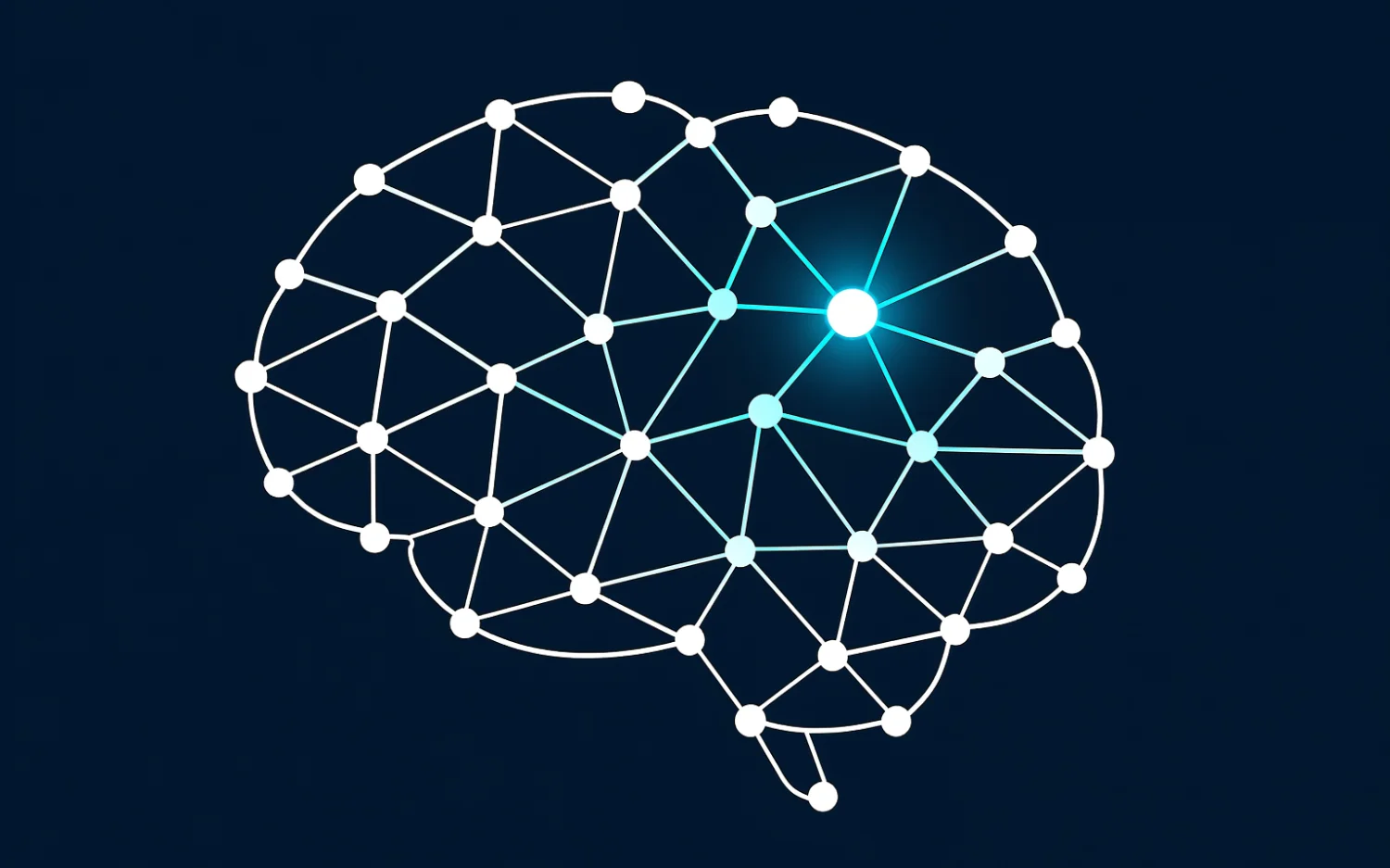
Everybody is consuming content, through books, articles, videos, podcasts, or other media. We consume content for entertainment, to be informed, or to learn and grow. But few people take the time to extract the valuable parts from the content they are consuming.
As I wrote in my previous essay Zettelkasten Note-Taking Method With DEVONthink, we are prone to the Collector’s Fallacy, the belief that consuming information enables us automatically to remember and apply this knowledge later. This is sadly not true. The only way to remember things is by writing them down, creating connections between them, and regularly revisiting them.
I started using the Zettelkasten note-taking method a year ago, and this essay is an overview of the different types of content and how and with what tools I process them.
Tools
Before I go into details about the different media types and how I process them, I want to mention my main tools. These don’t change too often—if at all—and I use them for many years.
DEVONthink
DEVONthink is my main tool to store content: Text, images, documents, and much more. All content is stored safely and securely on my local hard drive (good for backups) but is at the same time shared (encrypted) through a Cloud provider with my different mobile devices and computers.
It would take an extra essay to mention all the features of DEVONthink. With DEVONthink 3.7 the tool got fantastic support for Markdown, including the different syntax of tools like Roam, Obsidian, and iA Writer.
MindNode
MindNode is the app I use to prepare content for processing. I dump in the ideas and connect them to Mindmaps, adding tags and links. When I have a rough idea about the structure, I move the ideas to notes in Obsidian. You can see one of the mind maps I created to study Japanese Design and Aesthetics online.
Obsidian
Obsidian is my favorite tool to create notes. My Obsidian note vault lives locally on my hard drive in a Git repository, synchronized with a private GitHub repository. Additionally, it is indexed in DEVONthink and synced across all devices.
iA Writer
iA Writer is my favorite text editor. I write all text with iA Writer. I sometimes open Obsidian notes in iA Writer to check my syntax. It is a simple and powerful text editor with a minimalistic interface and helpful tools for writers.
Automation
I like to automate my workflow as much as possible because manual work sucks. The only part that needs to be manual is the note creation part, because of how the brain works. A note needs to be written in your words, to be able to remember the content.
I use IFTTT for as many services as possible. I created applets that will save items to Raindrop.io when I like, star, upvote, or interact with them.
Getting Content Into the System
There are many media types I regularly consume. Each type needs a different approach to process the information, text is the easiest to process in my opinion.
Books
Texts come in many forms, the most valuable is in my opinion the book. Books are content-rich, the authors condense a lot of information to make a topic accessible.
I read my books mainly as e-books these days because it’s convenient, the books are easy to carry around, you can read in low-light conditions, and highlighting is easy. I highlight interesting paragraphs and add letters as comments to categorize them: Q for quotes, E for examples, and R for further research. I took this idea from Tim Ferris.
I extract the highlights from my e-book reader with Readwise.
Hardcopy books I read with my Traveler’s Notebook Passport Size nearby to transfer the notes I highlighted on a page. I add the page number in case I need to revisit the section. Later, after I finished reading, I transfer the notes to Readwise.
Additionally, I add each book I’ve read to a BibDesk library that lives in my Obsidian vault. A (modified) plugin for Markdown, as described in Manage Citations for a Zettelkasten, helps me add the citations to my notes. I do the same with articles, podcasts, videos, or other content I want to remember the citation.
Documents
All the papers companies send to me (invoices, contracts, reports, …) get converted into PDF (with OCR) via Scanner Pro. Automation in DEVONthink copies them from iCloud to my inbox in DEVONthink. I add tags and archive them with the move shortcut into year folders in a document database.
Articles
If I come across an interesting article on the internet, I use Raindrop. io (Pro) to save it for later reading. The Pro version of Raindrop.io saves the full text offline and allows looking for all text, even if the article isn’t available anymore.
I use the highlight feature of Raindrop.io and recently started enjoying the highlighting directly in Readwise Reader as a Beta tester. No matter where I annotate, all highlights get collected in Readwise.
The majority of my articles I read directly in Reeder or Readwise Reader.
I consume everything possible now exclusively in Feedbin: RSS/Atom Feeds, YouTube videos, 𝕏 feeds, Reddit topics, Google News keywords, Google Alerts, newsletters, … I can read it in my time, and chronological order.
Intriguing articles I save as cleaned up Markdown with the DEVONthink Clipper to my inbox. This is one of my favorite features of DEVONthink. The Markdown files are stored in yearly folders in my Reference database.
Photos & Images
I love collecting inspiring photos and images. Architecture and Interior, Logos, Typography, Sculptures, Japanese Tattoos, UI Design, advertising, … if I like it, I’ll save it. My Inspiration database has more than 30,000 items.
I save them either directly into DEVONthink to Go or export them from iPhoto into it when I’m on the sofa or away from my computer. When I’m at my computer, I drag items directly into my Inbox.
If I come across an article with multiple photos, I use the Fatkun AI Downloader to download all images at once.
Audio
Podcasts are my main way of interacting with audio, but occasionally, I create voice memos to remember something.
I am using Overcast and Snipd as my podcast apps. Overcast allows me to add podcast episodes to a queue and set my preferred playback speed to 1.8x. The best feature of Snipd is its feature to create AI-supported transcripts. They allow you to press a button and bookmark a specific time range of the podcast episode, add comments, and if available, read the transcript. This can be done in private or publicly.
When I’m walking outside while hearing podcasts, I bookmark all the interesting parts. It automatically bookmarks a selected range of seconds before the bookmark. Later I edit the bookmark to include the exact start and end of an appealing section and add comments.
It’s convenient to transfer the notes and transcript to Readwise from the app to create notes.
Video
A lot of content I consume comes from videos. I watch videos with at least 1.6x the speed and use the Video Speed Controller to change the speed and jump forward and back in the video. Other plugins I use are Enhancer for YouTube and Unhook to remove annoying and distracting parts of YouTube.
One browser extension I use to write notes on exciting videos is YiNote. It allows watching a video and creating notes in a side drawer. It’s possible to export the notes as a PDF, including a screenshot of the frame with the note and the time code. I convert these notes then into notes in Obsidian and store the document as a reference.
Working with Notes
The most important part of note-taking is connecting ideas. Sönke Ahrens, the author of How to Take Smart Notes, explains the science of why this method works. I recommend reading this fantastic book; it is useful for anybody who wants to write notes.

There is an interesting interview with him on YouTube if you wish to avoid investing the time and money for the book.
Connecting ideas is the first step. The long-term goal is to either understand a topic in more depth or to create output, as in articles, essays, or books.
Obsidian
I use Obsidian and the Zettelkasten note-taking method for that. Obsidian is by far the best tool you have ever used for note-taking.
Obsidian has many ways of customizing and making it work for your workflow, starting from the look-and-feel with themes to an ever-growing collection of plugins and community plugins.
Plugins
I make regular use of a lot of the core plugins.
The Graph View is incredibly useful. It allows one to see and navigate the connection between notes. It is possible to search, filter, group notes, drag them around, and explore similar or related notes.
I use starred notes to remember notes to work on and use plenty of Tags. Tags allow a secondary layer of connecting notes without directly connecting them. I convert the hashtag syntax of my notes to macOS tags with DEVONthink.
My favorite feature is the WikiLink syntax, including a fast fuzzy search. One of the guidelines of the Zettelkasten method is to connect notes to similar other notes. I search for keywords or topics in the search menu of WikiLinks and connect any note that might be a good companion.
Community Plugins
Obsidian started to allow community plugins. Every time I look into the collection, there are new fantastic plugins to improve my workflow.
Sliding Panes is one of the plugins I love because it enables me to keep 10-20 notes (depending on the monitor size) at the same time open and moves between the notes to compare or connect notes. Update 2022: It’s now a native feature of Obsidian.
I found recently Note Refactor. The plugin allows me to write all my notes to a topic in one note and later extract parts into separate smaller (atomic) notes thanks to a shortcut. It takes over the work of creating the filename, using a preferred file template. It moves the section to the new file and links to it in the original note.
Connecting Notes To Understand and Create
I use the Zettelkasten method for more than a year and Obsidian since May 2020. The first time I had an “Aha” moment was after three months when I found a connection of a node to an existing cluster of notes. Since then, this feeling repeated regularly, and I love it.
The Graph view in particular allows me to see if a specific topic isn’t yet good enough researched because there are not enough notes connected to it.
The final step is to produce content out of the notes. I have MindNode open on one monitor and my Obsidian vault on the second monitor, and follow the links and connections of a topic to write an Outline for the essay. Because the notes are small, it is possible to quickly create the outline and create a structure to tell a story.
The final step is then to write the text in iA Writer. My vault has now more than 1,000 notes but compared to Niklas Luhmann’s 70,000 notes when he died this is nothing. I’m curious how the note collection improves over time as long as I add, edit and link notes.